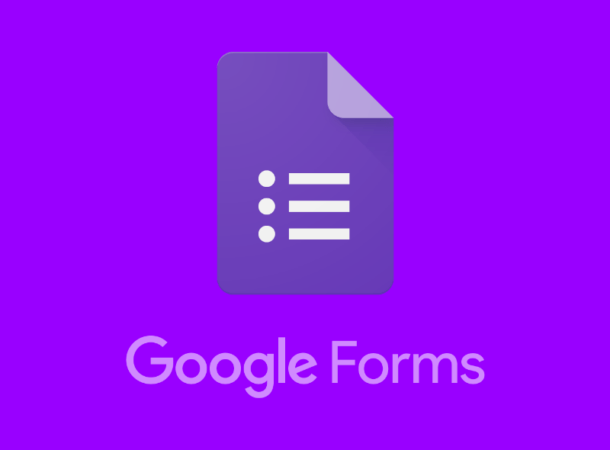Welcome back to another great Digital Fluency Intensive day shared here on this collective puddle of thoughts...
After being away for a week, it was good to be back in the learning pit. The morning's opening, where everyone shares and listens, was comforting and stimulating to hear. Challenges, like others sharing how many comments teachers were making per day on blogs or ideas they were developing, helped to inspire and shake up healthy competition.
Dorothy graced us with her presence visiting this session from Auckland. She shared some of her personal life with us explain how she is living and working in her decile one community and walks to all her schools within her community. She say that while living in a decile one community you are entrusting your children to your community and are grateful for the blessings of everyday in comparison to the living standard of many around. 80% of Dorothy's community is statehousing. The average wage the Maniakalani community live on $1900 per annum. In an incredible way most make this work without asking for handouts. It is Dorothy's mission to empower all communities to access learning and break down barriers no matter what decile, condition or status our learners start life from.
EMPOWERED: Empowering the un-empowered
Why do we now talk about EMPOWERING our whanua instead of using the term Agency?
Maniakalani now uses the term empowered because this is what is necessary in order for learners and whanau to be agents of their own lives. They found that agency had far too many negative connotations especially for the most vulnerable in communities who had been caught up in multiple webs of 'agency' red tape. They did not need another 'agency' in their lives.
If Maniakalani/ Learn, Create, Share/ and the Chromebook platform was just a tool then causing our impoverished communities to buy this expensive tool is just cruel. The philosophy of Learn Create Share needs to effect every part of our communities' lives for the better. Their water, power, and daily habits should benefit from changed ideas and skills.
What is being empowered?
If we want to make a difference in the lives of our whanau we need to empower them. As an example, if we are struggling with a digital issue we are able to connect with Dorothy who can pass on a contact who can help. This might save around two days of our working life of having to trying to figure out the learning ourselves. This is empowering.
If we give the children and parents the opportunities and the skills. (eg. how to book doctors appointment online) being familiar with online platforms, give parents confidence online, give parents the opportunity for internet access, it can change their lives.
This is education people... it is making education, ability, aide and clarity available for all.
Let's Get Learning
The following are ideas, tidbits and information that I will be using, developing and following up with in the classroom and with my children at school.
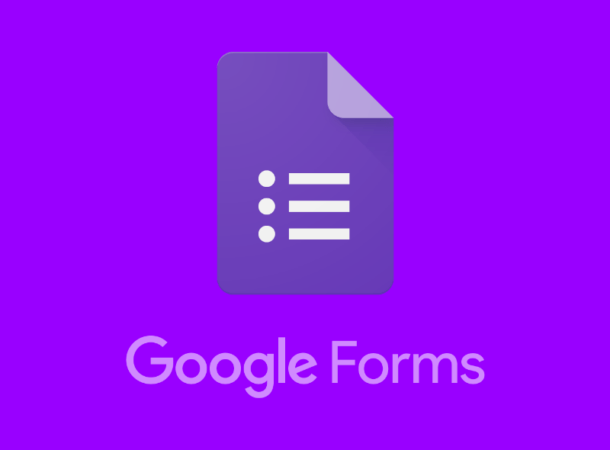
Google Forms
When creating google forms:
- use the short cut: google.forms.com
- or go direct through the folder you want it to live in
If you are making a form for anyone outside of the school it is important for question one and two to ask: what is your name and what is your email
Remember to check settings:
- send response receipts: so responders can check, 'what did I write?'
- collect email addresses
- and ... more options
On a site embed the form next to the google sheets- That means whoever fills in the form can directly see their data transferred over to the form. You can hide columns such as emails or phone numbers.
It's important to put in the school or be specific about the questions and the structures that you ask.
If you ask people to write in the in their school data may not be consistent and the from may take one school and collect it as three separate ones 9 eg. HPS, Hornby Primary, and Hornby Primary School.
It really hard to get people to 'do' data entry consistently. The more drop down menus you can use to get your data consistent the better.
When creating an important form, especially for tests or important surveys create it first in google docs. This better to work through with colleagues and share editing rather than just sharing them the form.There is an app you can use called doc to form that will turn your doc into a form.
Under responses, create a spreadsheet. In the spreadsheet select 'Tools' then 'notification rules' and set your notification settings. In forms under responses you can select the destination you want your data to go to. You could send it to a specific form or spreadsheet on a certain page. Always check the three dots - select the destination - and then select 'existing form'.

Google MyMaps
Map Sharing
Google map sharing, (when picking up someone from the airport) , allows you to see where someone is. Similarly to using uber, if a friend or partner has shared their map with you, you are able to track their location.
Using MyMaps
When designing a task or project put the places you want to use into a spread sheet first and then import it into a mymap.
Mymaps can have multiple layers.
You can use mymaps in maths, geography, histroy and social studies.
Think about where do you live? Where did you live overseas? Find out the distance between...?
Use mymaps to develop maths context questions.
Follow a journey through a novel study.
Data, such as photos can be added straight into mymaps and this is a novel way for children to create for their learning.
In the explore session of our course, the class filled in a google form with our desired holiday destinations. The destinations where processed through google sheets and imported onto mymaps. On a separate layer we had to calculate the distance or plan a journey between to locations.

Sheets
Sheets has always been a frightening platform for me to use. I think and work visually and for most of my teaching career have stayed within the safe zone of what I am familiar with and can quickly and easily manipulate. Only this year have I decided to start using google sheets to record data and log blog posts and have used the tedious skills of google docs within sheets. Today was an eye opener for the allowances of googles sheets and below are a few of the key skills that I have learnt or refreshed.
- Freeze columns: select: view + freeze column or freeze row
- To select all: click the row letter + shift next row number
- To shrink: select all + find the thicker blue line and double click
- Grabbing the blue square on a selected segment and drag to apply to all
- Add ons - 'crop sheet' - gets rid of all extra rows and columns
- You should never be typing numbers in a sequence in a sheet if its in any sequence. Type only the first three numbers or words of the sequence, click on the little blue square and drag to apply your sequence to the following blank boxes in the sequence.
- There are many ways of doing the same thing in google sheets. Find the shortcuts that work for you.
- Highlight data and click on the explore tool - what does google offer?
- If in doubt click on the three dots at the top right hand corner of any google app.
- If you have put in all your data perfectly and someone changes things it can be challenging for our character! If you want to be able to work together on sheets its important to protect your sheets, columns, or cells. Set the sharing settings. (ie children can put in their own links or scores but not have access to anything else on the sheet.) Select a column or box. Right click and select 'protect'
- Data we don't want people to see, we can hide. Select and right click to hide.
- If you are working through data (eg. reporting on one child at a time) rather than scrolling just hide the sections you have already done and then it is easier to keep track.
- Order from the highest scoring: select z- a
- Click on the filter button to filter: select the filter symbol at the right hand side of each heading to filter for that section.
- Conditional formatting. For example this is where you can find and select all the children who scored less than average in their E-asttle raw score and colour code them all orange. Select formatting- click conditional formatting - (eg. you could select less than) and then choose a different colour to colour code.
- Calculating and percentages - click on a column letter, select format as a percent. If you have any number of columns with numbers in them you can in a new column ( C ) insert a ' = ' then click a segment in column A. Use a mathematical symbol( eg. / for divided by, or + ) and then the next box in column B. Column C will then calculate the percentage ( if you used divided by) or the number the you have mathematically programmed. Click the blue square in the box and drag down to apply to all.
Let's Wrap Up
This week I am going to frantically sneak away moments to practice my google skills in readiness for the following week's google exam. I hope to cover the speed challenges set by Dorothy and watch all the training videos that I can.
I hope you have found this post helpful in some way. Please let me know if you have tried out any skills and which ones you found successful in your own practice and workflow.
Have a fabulous week! Nga mihi!